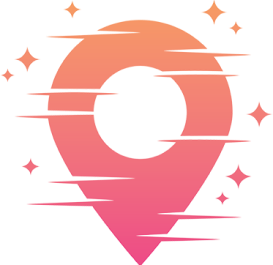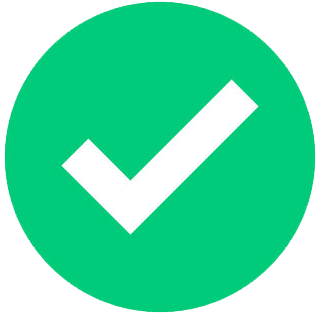Keyboard Shortcuts
Keyboard shortcuts are the unsung heroes of the video editing world. They might seem daunting at first, but once you've got the hang of them, they transform your editing process into a seamless symphony of efficiency. Imagine slicing through your footage with precision and speed, all while your hands barely leave the keyboard. This isn't just editing; it's art. Trust me, once you dive into the world of shortcuts, you'll wonder how you ever lived without them.
Now, let's talk about why they're so crucial. Every second counts in video editing. When you're racing against deadlines or just eager to see your creative vision come to life, every mouse click can feel like an eternity. Shortcuts eliminate those extra clicks, turning minutes into seconds and transforming your workflow into a well-oiled machine.
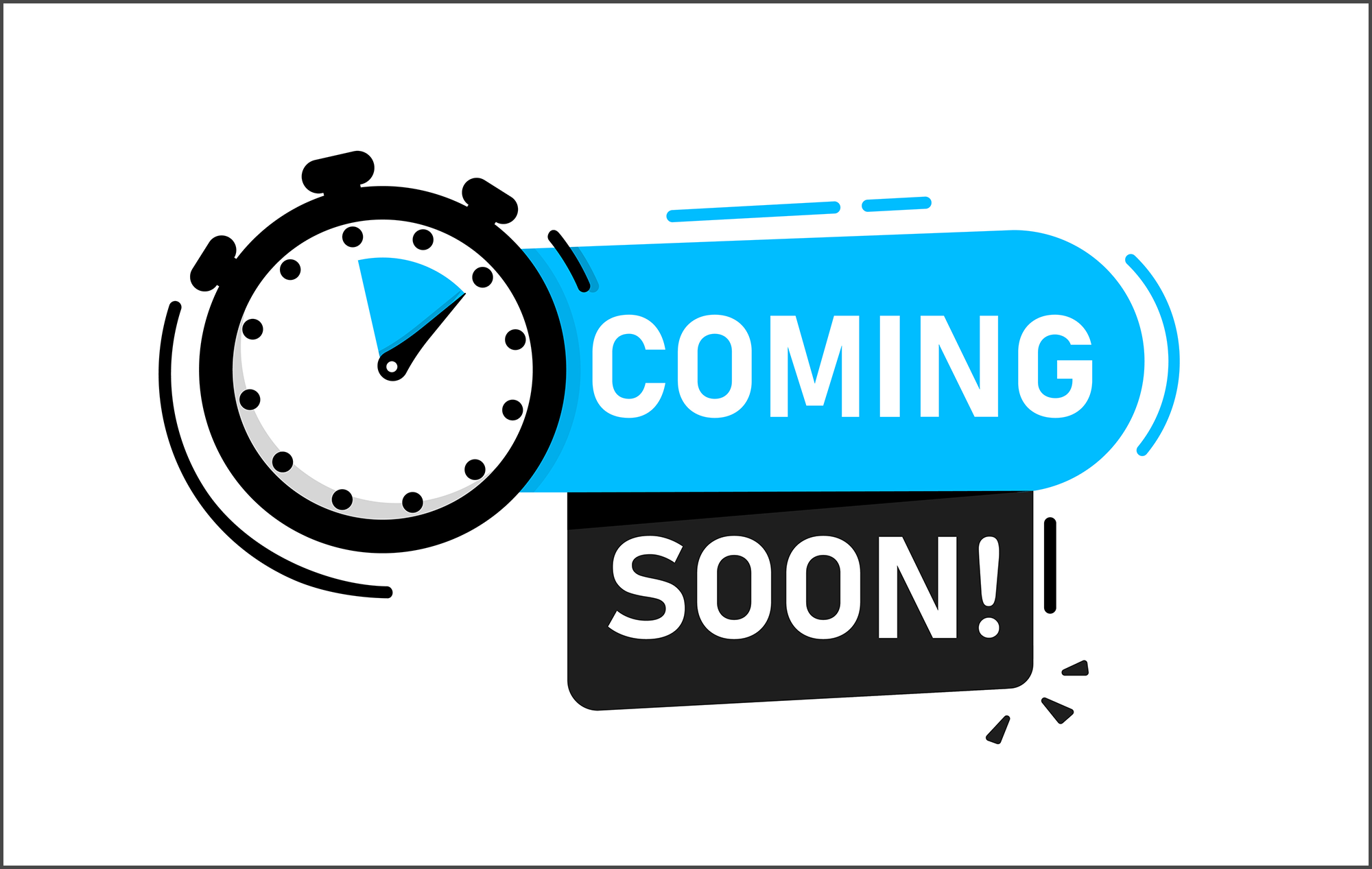
Mastering shortcuts transforms your editing process into a seamless symphony.
Getting Started with Basic Shortcuts
If you're new to the concept, don't fret. Start with the basics. Think of these as your foundation, the bedrock upon which you'll build your editing empire. Commands like 'Copy' and 'Paste' (Ctrl+C and Ctrl+V) may seem rudimentary, but they're the gateway to more complex actions. Master them, and you'll find yourself navigating through your editing software with newfound agility.
As you get comfortable, start incorporating 'Cut' (Ctrl+X) and 'Undo' (Ctrl+Z) into your routine. These are lifesavers for fixing those inevitable mistakes. Keep practicing these commands, and soon they'll become second nature, allowing you to work without breaking your creative flow.
Each editing software has its own unique set of shortcuts, so it's worth spending some time getting to know the ones specific to your platform. Whether it's Adobe Premiere Pro, Final Cut Pro, or DaVinci Resolve, each has its own quirks and efficiencies waiting to be unlocked.
Advanced Shortcuts for Pro Editors
Once you're comfortable with the basics, it's time to level up. Advanced shortcuts are where the real magic happens. These are the shortcuts that separate the novice from the pro. They're the ones that allow you to manipulate your timeline with precision and flair. From ripple deletes to trimming edits, there's a shortcut for nearly everything.
Consider mastering the 'Ripple Edit' (B in Premiere Pro) as it allows you to trim the fat without leaving gaps in your timeline. It's a game-changer for keeping your edits tight and your storytelling smooth. Similarly, 'Slip Edit' (Y in Premiere Pro) lets you adjust the content of a clip in your timeline without altering its duration — perfect for those moments when your timing just needs a slight tweak.
These advanced commands might seem overwhelming at first glance, but remember, every great editor started where you are now. With practice, these shortcuts will feel like second nature, and your editing will become a fluid extension of your creative vision.
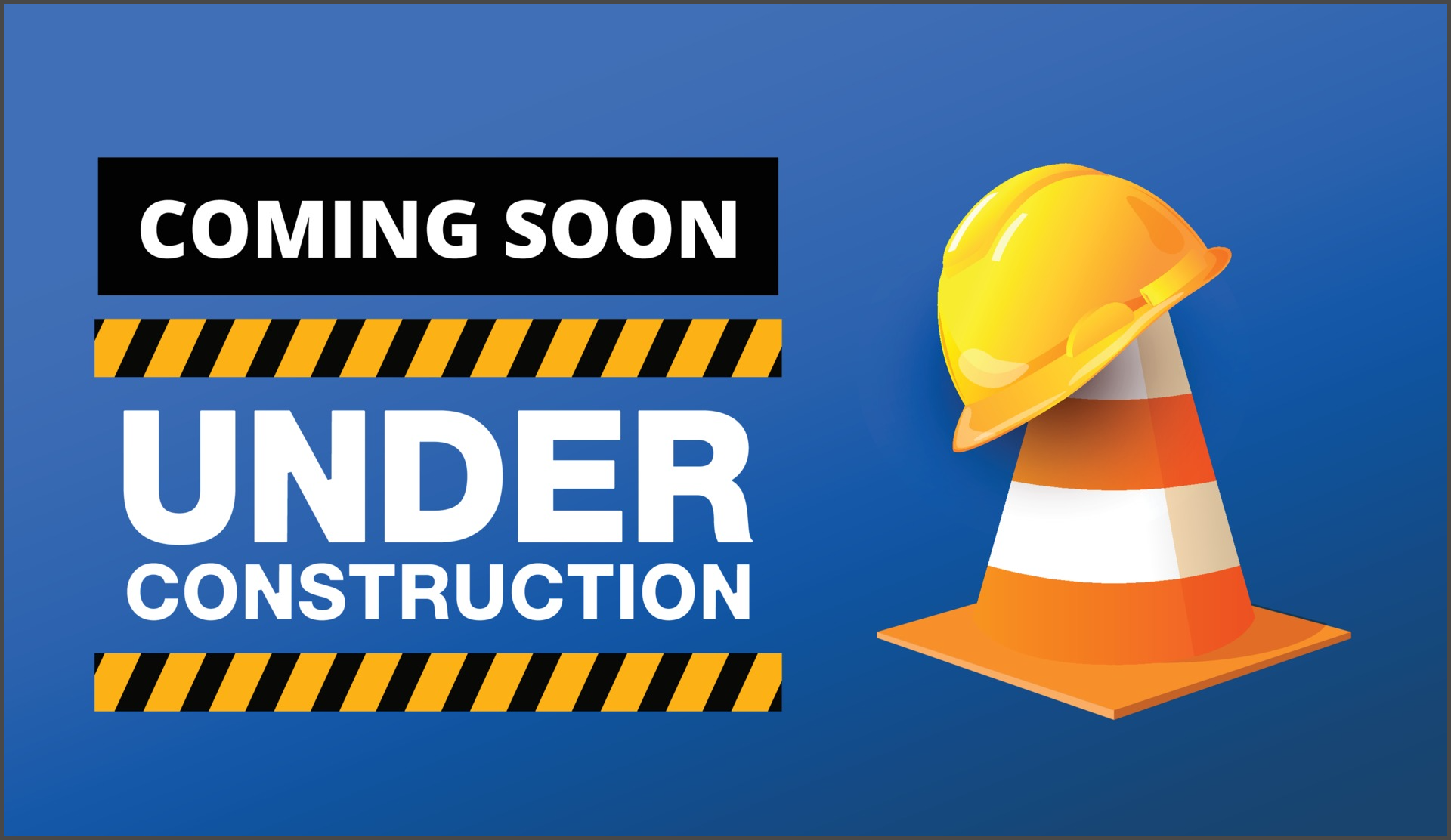
Advanced shortcuts: the secret sauce of pro editors.
Customizing Your Workflow
Every editor is unique, and so is their workflow. One of the beautiful things about video editing software is the ability to customize shortcuts to fit your style. Take some time to explore your software's settings and see what you can tailor to your needs. This might mean reassigning keys to better suit your hand placement or creating entirely new shortcuts for frequently used actions.
Customizing your shortcuts isn't just about convenience; it's about creating an environment where you can be your most creative. It's about removing barriers and letting your ideas flow from your brain to the screen without interruption. This personalization can significantly enhance your efficiency, making the editing process more intuitive and enjoyable.
Don't be afraid to experiment. Try different setups until you find one that feels just right. And remember, what works for one project might not work for another, so be flexible and willing to adapt your shortcuts as your projects evolve.
Time-Saving Techniques Beyond Shortcuts
While shortcuts are a massive part of saving time, they're not the only tool in your arsenal. Let's talk about some other techniques that can shave hours off your editing sessions. One of the most effective strategies is creating templates for your projects. These can include everything from standard title cards to recurring effects and transitions.
Templates allow you to jump right into the creative process without getting bogged down in repetitive tasks. They free up your mental bandwidth for the storytelling elements that truly matter. Similarly, setting up presets for color grading or audio levels can streamline your workflow, ensuring consistency and speed across your projects.
Batch processing is another fantastic time-saver. Whether it's converting file formats or applying effects to multiple clips at once, batch processing automates the mundane and lets you focus on the fun parts of editing. Explore these techniques, and you'll find your editing sessions not only faster but also more enjoyable.
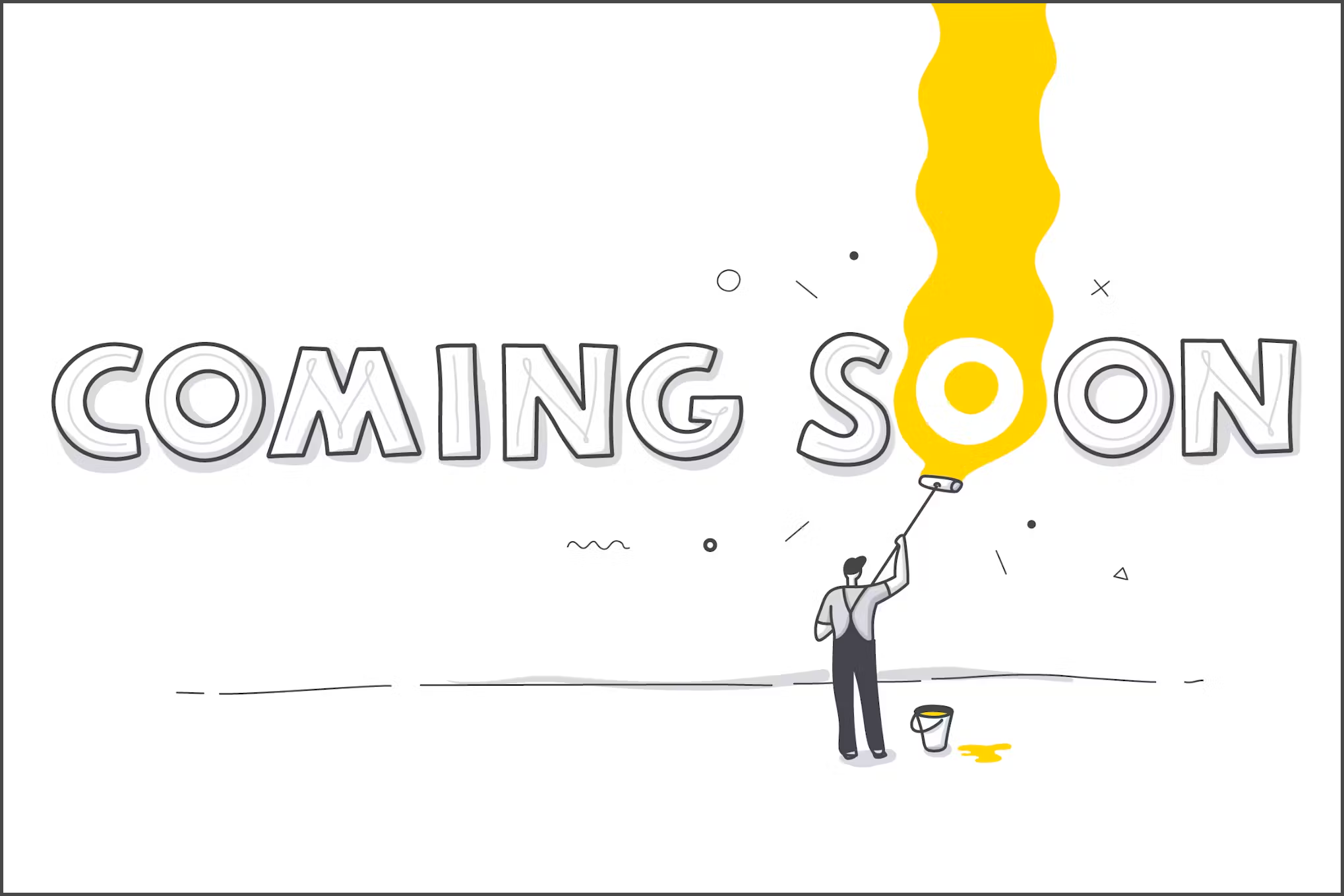
Templates and presets: your new best friends in editing.
Organizing Your Workspace for Efficiency
A cluttered workspace can be the enemy of efficiency. Take some time to organize your editing environment, both physically and digitally. Ensure your desk is tidy and free of distractions, and consider setting up dual monitors for an expanded view of your timeline and assets.
Digitally, keep your files organized. Use folders and subfolders to categorize your footage, audio clips, and graphics. Name your files clearly and consistently so you can find what you need when you need it. This organization will save you significant time in the long run, allowing you to focus on the creative rather than the administrative.
Additionally, customize your software interface to suit your workflow. Rearrange panels and toolbars to keep frequently used tools within easy reach. An organized workspace isn't just about aesthetics; it's about creating a space where you can be your most productive self.
Staying Updated with Trends and Tools
In the fast-paced world of video editing, staying current with trends and tools is crucial. Software updates can introduce new shortcuts and features that can significantly enhance your workflow. Make it a habit to explore patch notes and new releases to see how they can benefit your editing process.
Engage with the editing community online. Join forums, watch tutorials, and follow influencers who share tips and tricks on the latest editing techniques. This ongoing education will keep your skills sharp and your projects fresh. Plus, it's a fantastic way to connect with fellow editors who can offer support and inspiration.
Remember, the world of video editing is constantly evolving. Embrace the changes, and you'll find yourself at the forefront of creativity and efficiency, always ready to tackle the next big project with confidence and skill.