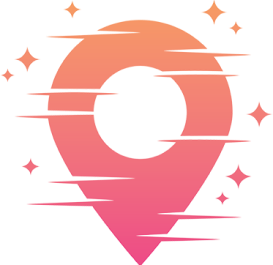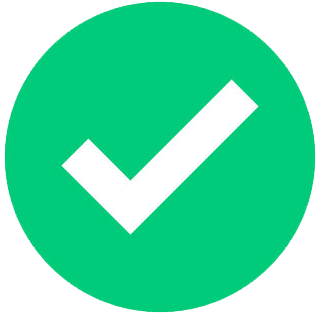Troubleshooting Tips
Video editing can be a thrilling yet challenging adventure, especially when you hit those inevitable technical snags. The good news? You're not alone, and there's usually a fix for every common issue you'll encounter. Let's dive into some of the typical problems video editors face and explore practical solutions to keep your creative juices flowing without interruption.
First up, let's tackle software glitches. Whether your program is freezing, crashing, or simply not responding, it can put a serious damper on your productivity. Often, the culprit is outdated software. Regularly updating your editing software can prevent many of these issues. Developers frequently release patches and updates to fix bugs and improve performance, so don't ignore those update notifications!
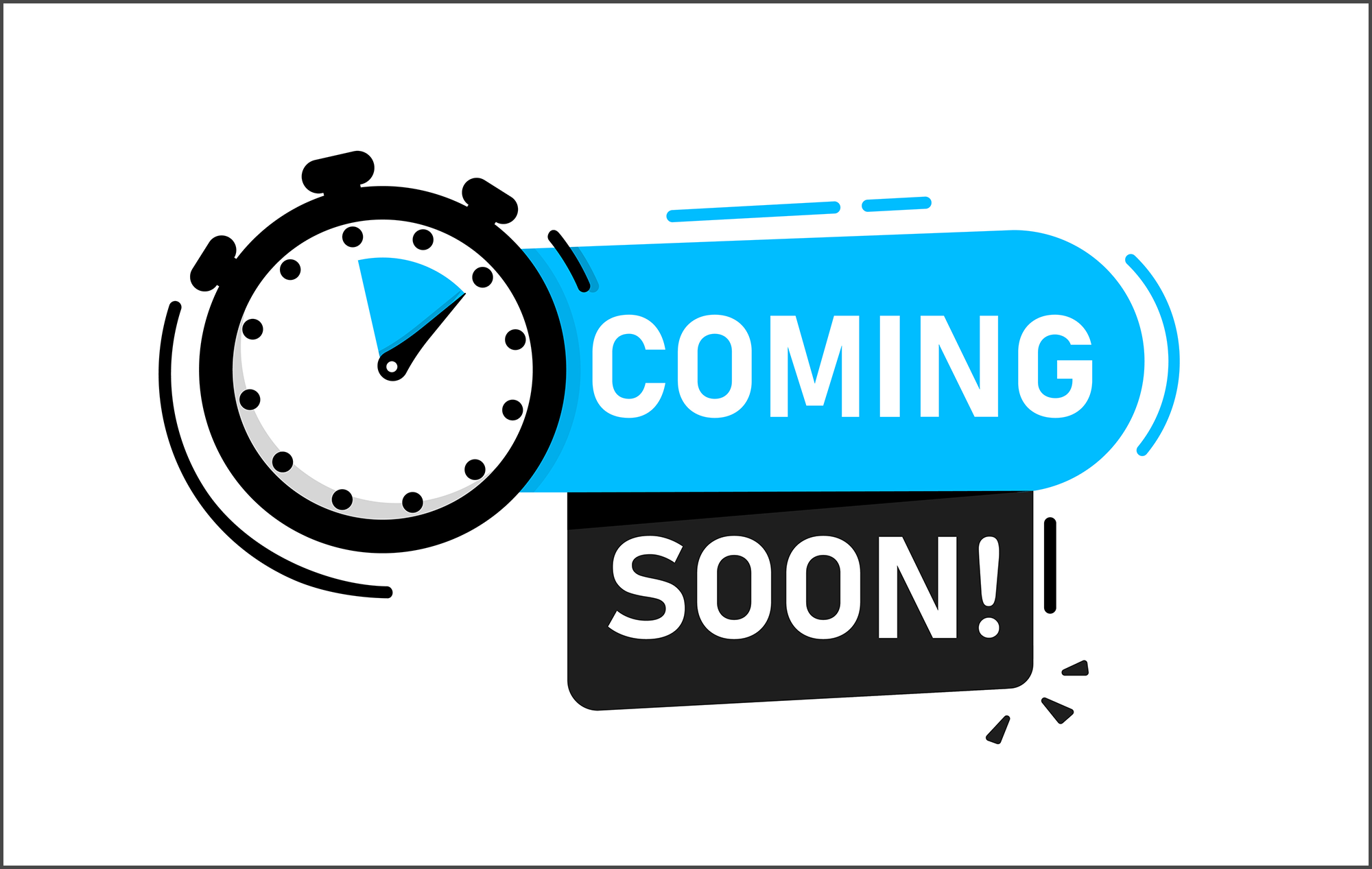
Keep your software up to date to avoid unnecessary headaches.
Another potential fix for software glitches is clearing your cache. Editing programs often store temporary files during your sessions, and over time, these can pile up and cause slowdowns or crashes. Regularly clearing your cache can free up valuable resources and keep your software running smoothly. If you're unsure how to clear the cache, a quick peek into the software's help section should guide you through the process.
Now, let's talk about audio-visual synchronization issues. Nothing is more frustrating than watching a perfectly edited video where the audio doesn't match the visuals. This issue usually boils down to mismatched frame rates or audio sample rates. Double-check that your audio and video settings are consistent throughout your project. Ensuring your project settings match your footage specifications can save you from a lot of headaches down the line.
Fixing Audio-Visual Synchronization
Sometimes, even with matching settings, audio drift can occur, especially in longer projects. One quick solution is to cut the audio track into smaller segments and align them manually to the video. While this might sound tedious, it can be a lifesaver when you're under a tight deadline. Alternatively, using software with automatic synchronization features can save you time and effort, so consider investing in tools that offer this capability.
Still facing synchronization issues? Check for any corrupted files in your project. Corrupted files can wreak havoc on your timeline, causing everything from audio sync issues to random crashes. If you suspect a file is corrupted, try re-importing it or replacing it with a backup version. Regularly backing up your projects can be a real lifesaver in these situations, so make it a habit.
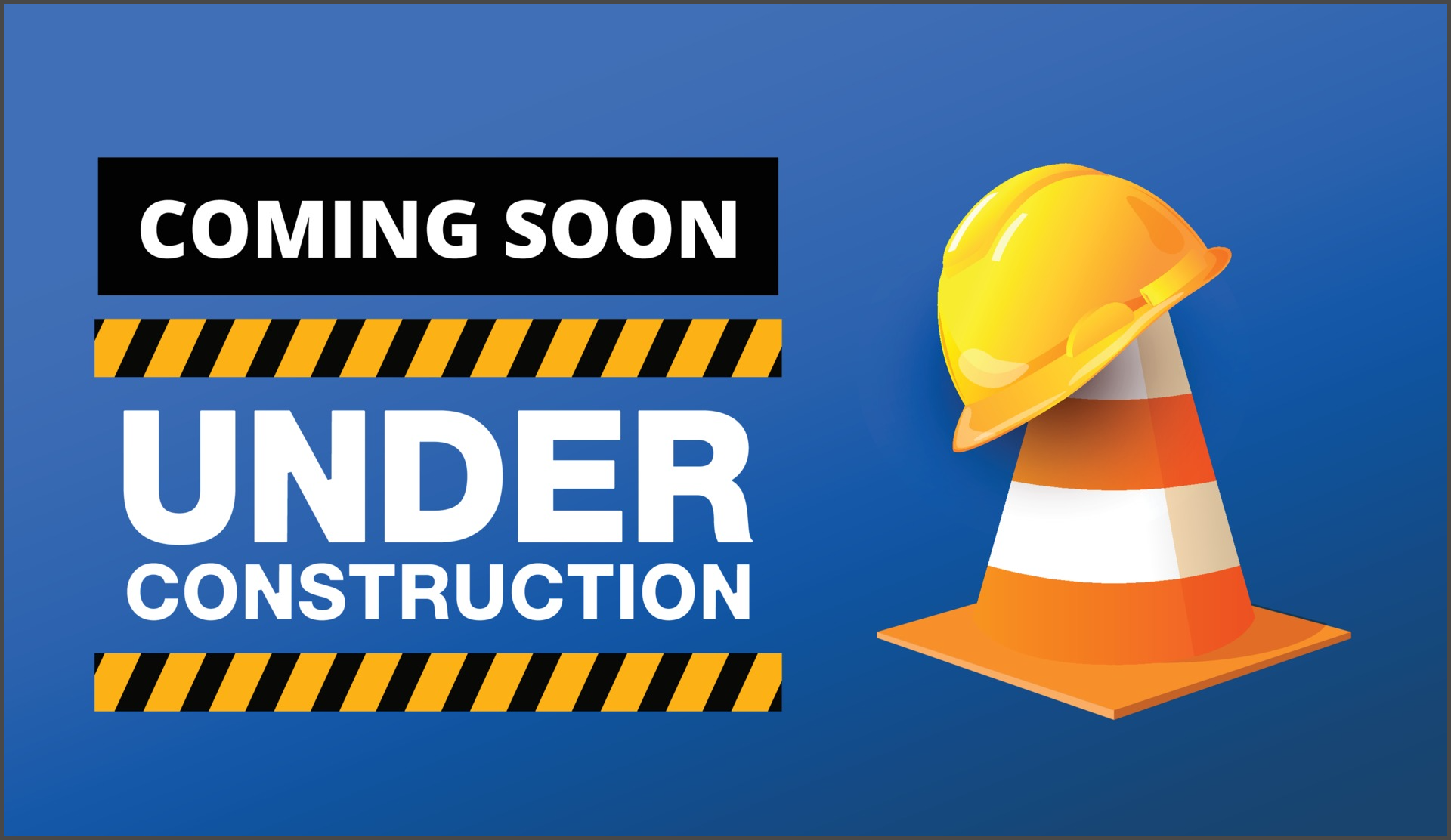
Manual adjustments can sometimes be the quickest fix for sync issues.
Dealing with Rendering Errors
Next up, let's tackle rendering errors. You've spent hours perfecting your edit, only to hit a brick wall when it comes time to export. Rendering issues can usually be traced back to incompatible codecs or insufficient system resources. Make sure you're using the right export settings for your intended platform, and double-check that your system meets the software's requirements.
Running low on RAM? Try closing any unnecessary applications running in the background. Video editing is resource-intensive, and freeing up extra memory can help your computer handle the rendering process more efficiently. If you're still having trouble, consider upgrading your hardware. More RAM or a faster processor can make a world of difference in your editing experience.
For persistent rendering errors, experiment with different output formats or lower quality settings. While it's not ideal to compromise on quality, this can help pinpoint the problem. If a lower-quality render succeeds, it might indicate that a specific effect or high-resolution element is the issue. Isolate these elements and try rendering them separately to identify the culprit.
Sometimes, rendering errors are caused by corrupted project files. If you've tried everything else, consider importing your sequence into a new project. This can be a quick fix to eliminate any underlying issues in the original project file. This technique might be a bit of a hassle, but it can salvage your hard work when you're short on time.
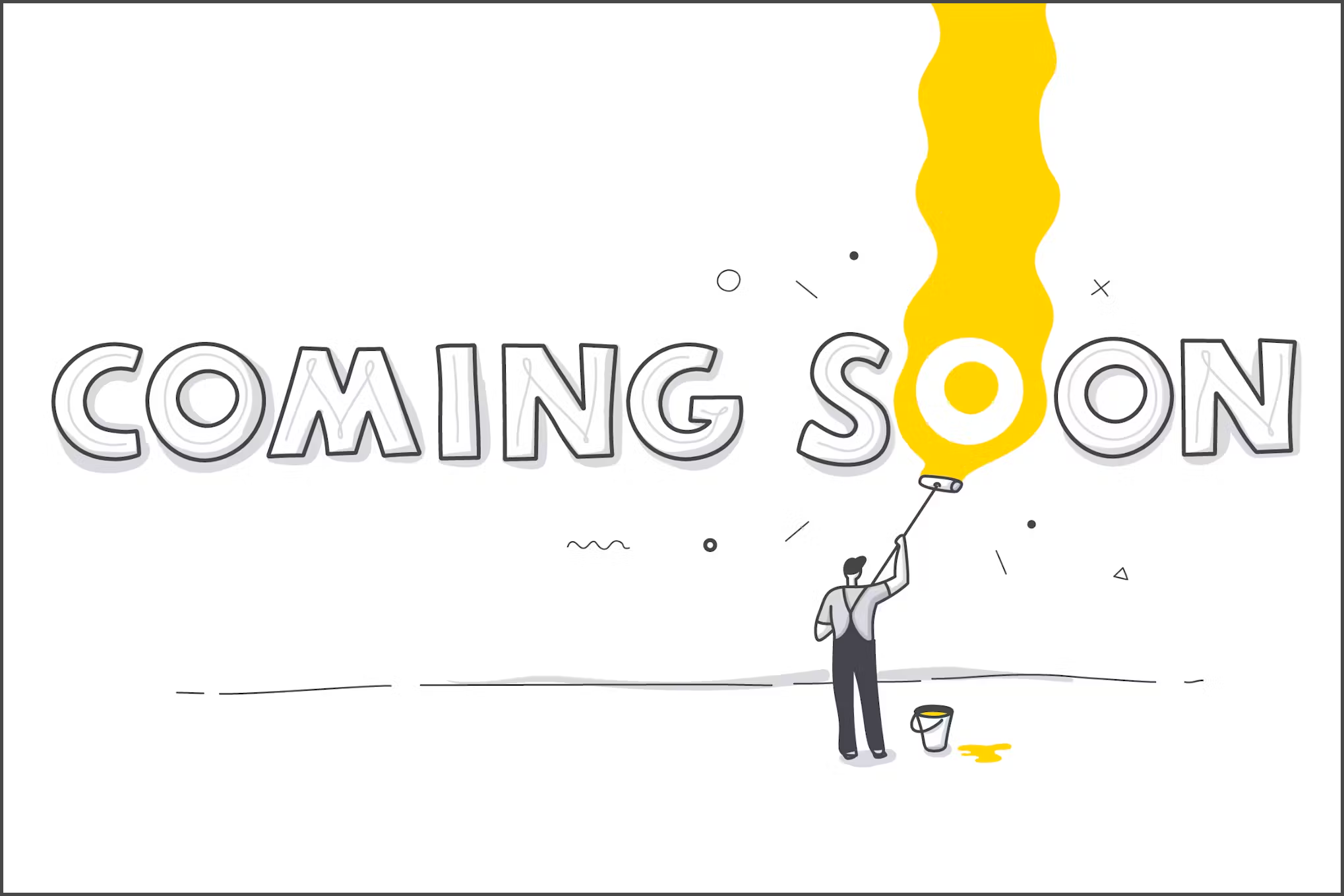
Experiment with different settings to find what works best for your project.
Preventing Future Problems
As with most things in life, prevention is often better than cure. Regularly backing up your projects and creating restore points can save you a lot of stress. It allows you to revert to a previous version of your project if something goes wrong. Adopt a consistent folder structure and naming convention to keep your files organized and easy to find. This simple practice can prevent many headaches when you're knee-deep in editing.
Another preventive measure is to monitor your system's performance regularly. Use tools that allow you to check CPU and RAM usage while editing. This will help you identify when you're pushing your system too hard and give you time to make necessary adjustments before problems arise. Additionally, regular maintenance like disk cleanup and defragmentation can optimize your computer's performance, making it less prone to errors.
Don't forget to stay updated with the latest trends and software advancements. The video editing world is constantly evolving, and staying informed can give you access to new tools and techniques that simplify troubleshooting. Join online forums and communities where you can share experiences and solutions with fellow editors. Sometimes, the best answers come from someone who's been through the same challenges. Plus, it's a great way to network and grow your editing skills.
Lastly, trust in your creativity and problem-solving abilities. Technical issues are an annoying but inevitable part of video editing. With the right mindset and a little perseverance, you can overcome any challenge that comes your way. Embrace these hiccups as learning opportunities, and you'll come out stronger and more resilient as an editor.